浏览器版本介绍
- 浏览器控制台执行
navigator,或者访问http://www.w3school.com.cn/tiy/t.asp?f=jseg_browserdetails可查看浏览器版本信息(js获取示例) Windows NT 10.0; WOW64win10 64位系统;Windows NT 6.3为win8;Windows NT 5.1为win xpChrome/67.0.3396.10为谷歌浏览器版本;Firefox/60.0为火狐版本;rv:11.0为IE更新版本- 常见浏览器版本举例
- 谷歌
Mozilla/5.0 (Windows NT 10.0; WOW64) AppleWebKit/537.36 (KHTML, like Gecko) Chrome/67.0.3396.10 Safari/537.36 - 火狐
Mozilla/5.0 (Windows NT 6.3; Win64; x64; rv:60.0) Gecko/20100101 Firefox/60.0 - IE
Mozilla/5.0 (Windows NT 10.0; WOW64; Trident/7.0; .NET4.0C; .NET4.0E; .NET CLR 2.0.50727; .NET CLR 3.0.30729; .NET CLR 3.5.30729; rv:11.0) like Gecko
- 谷歌
- 谷歌已于2016年4月15日停止支持WindowsXP、WindowsVista,对应最后版本
v49.0.2623.112 - 禁止浏览器自动更新: https://www.cnblogs.com/interdrp/p/18444409 windows关闭2个自动更新服务即可
chrome插件收集
- 插件导入导出
- 插件安装位置
- Mac:
cd ~/Library/Application\ Support/Google/Chrome/Default/Extensions/ - Windows:
C:\Users\用户名\AppData\Local\Google\Chrome\User Data\Default\Extensions
- Mac:
- 导出: 开发者模式下点击打包扩展程序,选择某插件(根据插件ID到安装位置查找)的对应版本。打包成功后,会将生成的文件放到与版本号一致的同级目录
- 导入: 导入之前打包的插件
- 插件安装位置
- 插件网站
- 必备
谷歌访问助手AdBlock广告拦截Tampermonkey油猴脚本。相关脚本:https://greasyfork.org/zh-CN/scriptsIDM Integration ModuleIDM下载OneTabWeTab标签管理有道词典Chrome划词插件JSONView将Http请求获取的json字符串格式化(可收缩)Vue.js devtoolsVue.js调试工具Console Importer在调试模式中快速导入js库到当前页面URLRedirector网页资源代理插件。如将网页中的js资源代理成本地的某个js,可用于js库开发调试(如lowcode-engine),支持路径通配符ModHeader修改请求响应头;也有Redirect Urls功能,但是没URLRedirector好用
- 推荐
Evernote Web Clipper印象笔记·剪藏新浪微博图床Secure Shellssh客户端PostmanHttp请求客户端Selenium IDE自动化测试录制Axure RP Extension for ChromeAxure设计Set Character Encoding解决chrome查看源码乱码问题OCR - Image Reader图片识别Downloads Overwrite Already Existing Files重名文件下载提示是否覆盖(默认是创建一个带序号的文件),文件另存为
- Github相关
SourceGraph基于目录显示文件,类之间的跳转,代码搜索等功能Octotree展现源码目录GitHub加速Enhanced GitHub显示每个文件大小,并提供单独下载链接GitZip下载文件夹:双击文件空白区域选中,点击页面右下角下载图标Awesome Autocomplete for GitHubgithub实时搜索OctoLinker实现类名点击跳转GitHub Hovercard鼠标停留在 GitHub 网站的用户头像或者仓库链接地址上时,会自动弹出一个悬浮框,带你提前预览基本信息Remu收藏项目管理,项目备注/标签管理
- 其他
Super Dark Mode网页暗黑模式切换(部分网页不是完全兼容)Talend API TesterPOST测试工具
调试技巧
- Chrome浏览器本身控制缓存机制: 参考nginx.md#结合浏览器缓存
F12开发者工具
ctrl + shift + i/F12打开开发者工具- 主面板介绍
Elementshtml文件显示,Css样式调试- 调试动态元素:找到对应DOM元素,右键点击,选择
Break on - attributions modification(此时当属性发生改变会进入到js端点),或者Break on (subtree modification 或 node removal)
- 调试动态元素:找到对应DOM元素,右键点击,选择
Consolejs代码打印面板Sources静态文件(html、css、js、images等){}/Pretty Print可对压缩文件进行格式化
NetWork网络显示面板:记录所有请求加载(XHR/JS/CSS/Img等)Initiator可查看此执行此请求的运行栈(如:某按钮被点击 - 发起XHR请求)- 点击某个请求可查看请求头(Headers)、响应结果等
Application查看网址的Cookies、Storage等更多按钮Search all files基于此url地址请求的所有静态文件进行查询。多用于js函数搜索More toolsJavaScript profiler可分析CPU运行情况(但是对应页面卡死,无法暂停记录的情况暂不知如何解决)。参考:http://t.zoukankan.com/mengfangchao-p-7838808.html
- VM文件查看
- VM文件是V8引擎计算出的临时代码,VM文件出现情况,如
- 直接在console控制台运行js代码
- 使用eval函数计算js代码(如果一些函数通过eval定义)
- js添加的
<script>标签产生的
- 查看VM函数
debugger相应代码。如某些函数通过eval定义,在调用此函数的地方debugger,运行到该行后,点击此行数就会出VM文件
- VM文件是V8引擎计算出的临时代码,VM文件出现情况,如
- 打开新标签自动debug
- Setting - DevTools - Auto-open DevTools for popups
- 每次重新打开无痕模式,缓存会清空
- Setting
- Preferences
- Enable JavaScript source maps 开启源代码跟踪
- 对于只有xxx.min.js的没有源代码map的,可以去掉勾选,从而更方便的调试xxx.min.js
- Enable JavaScript source maps 开启源代码跟踪
- Preferences
console
1 | // 打印颜色 |
chrome://inspect调试总入口
chrome://inspect/可进入调试总入口- Devices 设备调试,如uniapp调试App页面
性能分析(CPU飙升)
- 谷歌浏览器的Devtool Performance
基于火狐浏览器排查CPU飙升问题
- 访问地址发现当前页面导致CPU飙升问题,且页面无法正常渲染完成
打开火狐浏览器:功能 - 更多工具 - 进程管理器,选择对应页面项,点击左侧的仪表盘图标(分析此进程所有线程5s),会产生一个分析结果,并自动打开 https://profiler.firefox.com 地址进行显示,如下图

从上图调用树的样本数可看出,大部分样本为调用addErrorLog

在源码中搜索此代码发现此为当前Vue项目自定义的错误收集插件中的函数,如下图
- 从图中也印证了此调用关系,进而发现项目中原来addErrorLog的实现有问题(把后台的调用函数给注释掉了,导致函数名无效),从而当Vue触发错误进入addErrorLog方法,而addErrorLog方法也只需出错,从而导致死循环
1
2
3
4
5
6
7
8
9
10
11
12
13
14
15
16
17
18
19import store from '@/store'
export default {
install (Vue, options) {
if (options.developmentOff && process.env.NODE_ENV === 'development') return
// 此处定义了errorHandler,当Vue发生错误,则调用此函数,从而调用addErrorLog
Vue.config.errorHandler = (error, vm, mes) => {
let info = {
type: 'script',
code: 0,
mes: error.message,
url: window.location.href
}
Vue.nextTick(() => {
store.dispatch('addErrorLog', info)
})
}
}
}解决办法:修复addErrorLog函数,此处选择注释此插件(当Vue出错后,会打印在控制台)
- 寻找问题源:重新打开页面可正常渲染,而且控制台报错
DOMException: Permission denied to access property "$el" on cross-origin object - 猜测:本项目嵌入了一个iframe页面,iframe页面基于Vue完成,上述报错就是来自此iframe页面,而且主子页面不同源,从cross-origin可知子项目可能去获取了父项目的DOM元素,从而导致报错
Debug此错误,发现报错页面,查看报错页面源码,搜索
$el发现1
2
3
4
5
6
7
8
9
10getFormAutoColNum() {
let ele = this.$parent
if (ele.$refs && ele.$refs.modalBox) {
ele = ele.$refs.modalBox
} else {
// 报错根源,从上下文可知,此处应该使用 ele.$el,由于写成了 parent.$el,而 parent 代表父页面,从而此处在子页面中去获取了父页面的 $el 属性导致报错
ele = parent.$el
}
// ...
}
生成桌面系统
更多工具 - 添加到桌面 - 在窗口中打开- 调试模式,更改窗口大小可跳转分辨率。如设置成
1366*715
chrome命令
chrome://浏览器命令
- chrome://about 查看所有列表,常见如下
- chrome://version 显示当前版本
- chrome://flags 实验项目,加“#项目名称”锚点可以直接定位到项目
- chrome://settings 设置,下图是设置定位
- chrome://extensions 查看扩展程序
- chrome://net-internals 显示网络事件信息
- chrome://components 查看组件信息
- chrome://memory-redirect 浏览器内存使用的统计信息,也可以这样进入:工具\任务管理器\详细统计信息
- chrome://downloads 直接访问 Chrome 浏览器网页下载的文件
- chrome://history 直接访问 Chrome 浏览器访问的历史记录
- chrome://apps 访问 Chrome 浏览器中安装的应用的界面,可以对应用进行删除管理
- chrome://bookmarks 直接访问 Chrome 浏览器中我们收藏的标签
chrome://net-internals/#dns 查看并清除DNS缓存 (不一定能清理干净)
1
2
3
4
5
6
7
8# Mac电脑查询 DNS 解析 (基于当前网络配置的 DNS 服务器查询)
dig baidu.com
# 基于公共 DNS 服务器查询
dig @8.8.8.8 baidu.com
# 清理Mac的 DNS 缓存
sudo dscacheutil -flushcache; sudo killall -HUP mDNSResponder
# 清理无效时可考虑修改当前网络 DNS 配置为公共 DNS 服务器, 再解析后配置回来chrome://devices 查看连接电脑的设备,比如传统打印机中,可设置添加打印机到 Google 云打印的入口
常见问题
- 浏览器打开后白屏: 可尝试关闭图形加速
- 命令行执行
open -a "Google Chrome" --args --disable-gpu-vsync打开临时浏览器,然后访问chrome://settings/system关闭即可
- 命令行执行
chrome插件开发
- 中文文档:http://open.chrome.360.cn/extension_dev/overview.html
- 参考文章:https://github.com/sxei/chrome-plugin-demo
说明
- manifest.json文件介绍
1 | // http://open.chrome.360.cn/extension_dev/manifest.html |
案例: 改变网页背景颜色
- chrome官网例子getstarted,下载地址
https://developer.chrome.com/extensions/examples/tutorials/getstarted.zip 效果展示
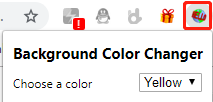
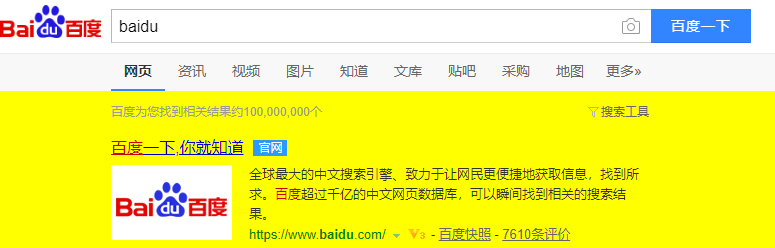
插件文件结构
1
2
3
4├─manifest.json # 必须。主配置文件,必须放在根目录
├─icon.png # 插件在浏览器工具栏中显示的图标
├─popup.html # 点击插件图标显示插件的弹框功能界面,可命名为其他
├─popup.js # 弹框功能界面所需jsmanifest.json
1
2
3
4
5
6
7
8
9
10
11
12
13
14
15
16{
"manifest_version": 2,
"name": "Getting started example",
"description": "This extension allows the user to change the background color of the current page.",
"version": "1.0",
"browser_action": {
"default_icon": "icon.png",
"default_popup": "popup.html"
},
"permissions": [
"activeTab",
"storage"
]
}popup.html
1
2
3
4
5
6
7
8
9
10
11
12
13
14
15
16
17
18
19
20
21
22
23
24
25
26
27
28
29
30
31
32
33
34
35
36
37
<html>
<head>
<title>Getting Started Extension's Popup</title>
<style type="text/css">
body {
margin: 10px;
white-space: nowrap;
}
h1 {
font-size: 15px;
}
#container {
align-items: center;
display: flex;
justify-content: space-between;
}
</style>
<script src="popup.js"></script>
</head>
<body>
<h1>Background Color Changer</h1>
<div id="container">
<span>Choose a color</span>
<select id="dropdown">
<option selected disabled hidden value=''></option>
<option value="white">White</option>
<option value="pink">Pink</option>
<option value="green">Green</option>
<option value="yellow">Yellow</option>
</select>
</div>
</body>
</html>popup.js
1
2
3
4
5
6
7
8
9
10
11
12
13
14
15
16
17
18
19
20
21
22
23
24
25
26
27
28
29
30
31
32
33
34
35
36
37
38
39
40
41
42
43
44
45
46
47
48
49
50
51
52
53
54
55
56
57
58
59
60
61
62
63
64
65
66
67
68
69
70
71
72
73
74
75
76
77
78
79
80
81
82
83
84
85
86
87
88
89
90
91
92
93
94
95
96
97
98function getCurrentTabUrl(callback) {
// Query filter to be passed to chrome.tabs.query - see
// https://developer.chrome.com/extensions/tabs#method-query
var queryInfo = {
active: true,
currentWindow: true
};
chrome.tabs.query(queryInfo, (tabs) => {
// chrome.tabs.query invokes the callback with a list of tabs that match the
// query. When the popup is opened, there is certainly a window and at least
// one tab, so we can safely assume that |tabs| is a non-empty array.
// A window can only have one active tab at a time, so the array consists of
// exactly one tab.
var tab = tabs[0];
// A tab is a plain object that provides information about the tab.
// See https://developer.chrome.com/extensions/tabs#type-Tab
var url = tab.url;
// tab.url is only available if the "activeTab" permission is declared.
// If you want to see the URL of other tabs (e.g. after removing active:true
// from |queryInfo|), then the "tabs" permission is required to see their
// "url" properties.
console.assert(typeof url == 'string', 'tab.url should be a string');
callback(url);
});
// Most methods of the Chrome extension APIs are asynchronous. This means that
// you CANNOT do something like this:
//
// var url;
// chrome.tabs.query(queryInfo, (tabs) => {
// url = tabs[0].url;
// });
// alert(url); // Shows "undefined", because chrome.tabs.query is async.
}
function changeBackgroundColor(color) {
var script = 'document.body.style.backgroundColor="' + color + '";';
// See https://developer.chrome.com/extensions/tabs#method-executeScript.
// chrome.tabs.executeScript allows us to programmatically inject JavaScript
// into a page. Since we omit the optional first argument "tabId", the script
// is inserted into the active tab of the current window, which serves as the
// default.
chrome.tabs.executeScript({
code: script
});
}
function getSavedBackgroundColor(url, callback) {
// See https://developer.chrome.com/apps/storage#type-StorageArea. We check
// for chrome.runtime.lastError to ensure correctness even when the API call
// fails.
chrome.storage.sync.get(url, (items) => {
callback(chrome.runtime.lastError ? null : items[url]);
});
}
function saveBackgroundColor(url, color) {
var items = {};
items[url] = color;
// See https://developer.chrome.com/apps/storage#type-StorageArea. We omit the
// optional callback since we don't need to perform any action once the
// background color is saved.
chrome.storage.sync.set(items);
}
// This extension loads the saved background color for the current tab if one
// exists. The user can select a new background color from the dropdown for the
// current page, and it will be saved as part of the extension's isolated
// storage. The chrome.storage API is used for this purpose. This is different
// from the window.localStorage API, which is synchronous and stores data bound
// to a document's origin. Also, using chrome.storage.sync instead of
// chrome.storage.local allows the extension data to be synced across multiple
// user devices.
document.addEventListener('DOMContentLoaded', () => {
getCurrentTabUrl((url) => {
var dropdown = document.getElementById('dropdown');
// Load the saved background color for this page and modify the dropdown
// value, if needed.
getSavedBackgroundColor(url, (savedColor) => {
if (savedColor) {
changeBackgroundColor(savedColor);
dropdown.value = savedColor;
}
});
// Ensure the background color is changed and saved when the dropdown
// selection changes.
dropdown.addEventListener('change', () => {
changeBackgroundColor(dropdown.value);
saveBackgroundColor(url, dropdown.value);
});
});
});
安装/打包/发布
- 开启Chrome开发者模式
- 本地测试安装:插件管理页 - 加载已解压的的扩展程序
- 如果修改了代码需要点击插件刷新按钮,或重新加载
- popup部分调试:需要右键插件图标 - 审查弹出内容
- 打包为crx文件发布
- 在chrome安装目录运行
chrome.exe --pack-extension="D:\chromeplugins\helloword"helloword为插件源码根目录- 会生成
helloword.crx(扩展文件)和helloword.pem(密钥)
- 在chrome安装目录运行
- 上传zip到chrome发布:https://chrome.google.com/webstore/developer/dashboard
- 本地插件源码查看:
C:/Users/smalle/AppData/Local/Google/Chrome/User Data/Default/Extensions/hjljaklopfcidbbglpbehlgmelokabcp
